November 19, 2025 (version 3.98)
You can specify a randomized order for the choices in multiple-choice questions. See Quiz shortcodes > Randomize the order of choices in multiple-choice questions.
August 13, 2022 (version 3.74)
With improved compatibility with the WordPress “Block Editor” (also known as “Gutenberg”), we have a couple of screen-capture demo videos: using the WordPress Block Editor to create a flashcard deck and save it as a dataset, and to use the dataset in a different flashcard deck.
July 29, 2022 (version 3.72)
Options for “questions_to_show” or “cards_to_show”. If set, a random subset of questions/cards in a quiz or flashcard deck will be chosen for presentation to the user. On page reload or quiz/deck “restart” a new random selection is made. Note that datasets offer a more sophisticated version of this, allowing users to select subsets of questions.
October 15, 2021 (version 3.62)
Hotspot diagrams. A new interaction for Qwizcards! Click-on regions in a diagram (“hotspots”). Options for “find the hotspot,” or “hover on a hotspot to see more info,” and more. Hotspots can be specified on a diagram as rectangles, ellipses, or by using a “paint-fill” method in the Qwizcards editing wizard.
June 21, 2020 (version 3.52)
Version 3.52 offers an align=”tiled” option for quizzes and flashcard decks, so you can create an “array” of quizzes or decks. See Memory game flashcards for and Matching game flashcards for examples.
These example include randomized ordering of the cards. This is accomplished with some new shortcodes ([simply-random], etc.). See those example pages, and the reference page. There is also a new option to hide the “Q” icon on a quiz- or flashcard deck-specific basis.
May 17, 2020 (version 3.50)
There are now new flashcard deck options to specify the flip direction (normally it randomly switches between side-to-side and up-and-down), and to hide various buttons (“Check answer”/”Flip back”; “Got it!”; and “Shuffle”). You can see details on the Reference page, but the simplest way to set these options is with the Wizard – in the WordPress editor, on the Qwizcards editing menu, click “Qwizcards interactive editing wizard.” In the WordPress “Block Editor” (Gutenberg) you will have to use a “Classic” paragraph or block and click the ![]() icon. (You may first have to click the “Toolbar Toggle” icon
icon. (You may first have to click the “Toolbar Toggle” icon ![]() — the Q icon is in the second row.)
— the Q icon is in the second row.)
January 20, 2020 (version 3.42)
You can now create “hangman labeled diagrams,” as in this thumbnail screen shot 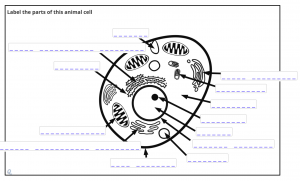 (live example). To create such diagrams, use the Qwizcards Wizard. In the new WordPress “Block editor” (Gutenberg), start a classic paragraph (start a new paragraph and type /classic). Then click in the editing field, and click the
(live example). To create such diagrams, use the Qwizcards Wizard. In the new WordPress “Block editor” (Gutenberg), start a classic paragraph (start a new paragraph and type /classic). Then click in the editing field, and click the ![]() icon. (You may first have to click the “Toolbar Toggle” icon
icon. (You may first have to click the “Toolbar Toggle” icon ![]() — the Q icon is in the second row.) Then click “Qwizcards interactive editing wizard” in the Qwizcards editing menu.
— the Q icon is in the second row.) Then click “Qwizcards interactive editing wizard” in the Qwizcards editing menu.
Version 3.42 also fixes some compatibility issues with Gutenberg updates, as well as incorporating a number of minor improvements released in recent plugin update versions.
March 9, 2019 (version 3.31)
The “Qwizcards editing menu” (“Q” icon in the WordPress editor) is now available in Gutenberg – in “Classic Paragraphs” or “Classic Blocks”. If you want to create a new quiz or flashcard deck with the Qwizcards Wizard, start a new “Classic Paragraph,” then click the “Q” icon in the editor toolbars.
Gutenberg still appears to be a moving target, so please let support@qwizcards.com know about any issues! The Qwizcards editing menu is available in the “Classic Editor,” which requires installation of the WordPress Classic Editor plugin. The plugin has an option to give you the ability to switch between editors while you edit.
Version 3.31 also has improved support for audio and video media in quizzes and flashcards, including the ability to embed YouTube, Vimeo, etc. content.
January 23, 2019 (version 3.30)
Multiple hangman. “Hangman”-type quiz questions and flashcards now allow multiple hangman entry fields on each question or card. See the example quiz question or flashcard.
Pay-quiz/deck options. There are many options to restrict access to quizzes and flashcard decks to paying customers. Different payment options can be specified for different quizzes and decks or groups of quizzes and decks — for both teachers (for example, site licensees for all of their students) or individual users (“independent students”). Users can pay by credit card or PayPal. You can see examples at sciencemusicvideos.com, for example, here. Hover on the padlock icon (![]() at the top right of the Basic Chemistry Pretest quiz) to see options. Please note that the administrative pages for managing pay options are not generally available, yet. Please contact us if you’re interested!
at the top right of the Basic Chemistry Pretest quiz) to see options. Please note that the administrative pages for managing pay options are not generally available, yet. Please contact us if you’re interested!
Error-checking on “Publish/Update”. Qwizcards will now check your shortcodes when you click “Publish” or “Update” in the Classic Editor (Gutenberg support is also coming soon!). You will have the option to cancel the save and fix your shortcodes, or to continue with the save.
Option to suppress summary (“Congratulations, you’re done”) on quizzes. Adding an option to the quiz shortcode, like this: [quiz summary=”false”] will cancel display of the summary. You can still provide your own exit text (with the [x] shortcode.)
Change “Take this quiz again” or “Review this flashcard stack again” button labels. The [restart] shortcode within the exit text creates a button with the label “Take this quiz again” (“Review this flashcard stack again” on flashcard decks.) You can change this label by adding to the shortcode like this: [restart label=”Try again?”].
January 16, 2018 (version 3.27)
Fix for audio and video players on flashcards in Google Chrome browser on PC. A similar problem occurred in Chrome on Mac several years ago; whatever the incompatibility is, it now started occurring on PCs, too. The fix is to fall back to a non-fancy “flip.”
(Version 3.27 is a quick update to version 3.26, which inadvertently re-introduced an already-quashed bug related to using the wizard from the WordPress editing page.)
November 26, 2017 (online wizard)
“Embed codes” to put quizzes and flashcards on Google Sites pages, Facebook pages, and any site that let’s you include JavaScript. Once you have saved a quiz or flashcard deck created with the online wizard, you can then get an “embed code” and instructions for showing your quiz or deck on another page (this is done with an “inline frame” or “iframe”). Only the quiz or deck shows within the iframe, so it looks like it’s native to your page.
See the codes and instructions: after you’ve saved a quiz or deck in the wizard, click the “Embed codes” link at the top left.
November 14, 2017 (version 3.25)
“Mix-and-match” questions or cards from quizzes and flashcard decks saved as “datasets.” From the wizard, when you add a new question or card, there is an option to “Select an existing question from a database list.” A new tab opens that let’s you browse and search for questions/cards. You can then select one to add to the quiz or deck you are making or modifying.
Note to those who have saved quizzes or flashcard decks as datasets: a preview of your questions or cards is available on the “Select an existing question…” page. Other quiz-/deck-makers will be able to add your question to their quiz only when you give them permission (based on their site address). You can also disable such previews. See the “Manage datasets” page of the Qwizcards admin pages.
Version 3.25 includes some fixes related to http: vs https: (secure) content. We’re not sure of the source of these issues: either recent versions of WordPress have gotten more picky, or recent versions of browsers have gotten more picky. In any event, when the issue occurred it was fairly catastrophic (not being able to save or load datasets). We believe version 3.25 avoids these issues.
July 9, 2017 (version 3.22)
Our apologies for the proliferation of new versions – we’ve been finding an uncomfortable number of annoying bugs (admittedly, more than a few of which we introduced in version 3.20). Hopefully things will settle down a bit. Let us know anything questionable you run into.
June 24, 2017 (version 3.20)
We’ve implemented some speed-ups so that page loads of large and/or complicated quizzes and flashcard decks are now faster; a lot of the processing for questions/cards (especially labeled diagrams) is now delayed until the question or card is displayed; likewise images are now not loaded from your server until the question or card with the image is displayed.
A single-card flashcard deck is now displayed without “Check answer”, etc. buttons, nor is the “progress” line (“4 cards total, 2 cards reviewed…” displayed, nor is the summary shown (“It took you 2 tries…”). It’s just a simple click to flip back and forth between the front and back. Be sure, however, to give your users some hint that they have to click to see the answer!
When logged-in students start a quiz or flashcard deck from a dataset, in addition to choosing units and topics to practice they can now choose among “spaced repetition,” “new” questions/cards (those they have not previously attempted), and “incorrect” questions/cards (those they’ve previously gotten wrong or marked “need more practice”).
Questions or cards that are part of a dataset are now, by default, shown in their original order in the dataset source (although on subsequent viewings of a quiz or flashcard deck, “spaced repetition,” for example, means that questions/cards that a student previously answered correctly are likely to be skipped). If you want questions or cards to be shown in random order, add the attribute random=”true” to the [qwiz] or [qdeck] shortcode.
May 6, 2017 (version 3.19)
Version 3.19 contains additional options as well as bug-fixes for the interactive editing wizard. A new option available for flashcards allows you to specify that card content that is larger than the card size will trigger scrollbars to view the “overflow” (the default is that the card size expands to accommodate the content).
January 15, 2017 (version 3.16)
Version 3.16 releases the “Qwizcards interactive editing wizard,” now handling flashcard decks as well as quizzes. Please let us know what you think!
Version 3.16 also adds an option to turn off the “select units and topics” introduction to dataset-based quizzes and flashcard decks (see DATASETS), and an option either to hide the “ruled lines” on the back of flashcards or substitute your own background image.
September 24, 2016 (version 3.15)
This version introduces the “beta” version of the “Qwizcards interactive editing wizard” (available on the Qwizcards editing menu — press the “Q” icon in the WordPress editor on a blank page to create a new quiz). This “wizard” is an interactive what-you-see-is-what-you-get method for creating and modifying quizzes (not flashcard decks, yet).
This version also provides an option (in Dashboard > Settings > Qwizcards) to disable the “Go-mobile” full-screen option for small-screen devices. In addition, this version provides an on-screen icon to exit full-screen mode (since the pull-down exit menu did not seem to work on some devices).
May 11, 2016 (version 3.12)
This version ensures that audio and video can be added to quizzes and flashcard decks and display properly. Thus, “Add Media” and the default option for audio/video (“Embed Media Player”) will work – quiz questions/feedback, flashcard fronts/backs.
Here’s an example:
[qdeck]
[q] What is the lowest-probability ballet performance event you’ve ever seen?
[a] The dancers’ ribbons self-tie a knot at approximately 0:30.
[/qdeck]
Please let us know if you see any issues!
April 20, 2016 (version 3.10)
This version introduces “Datasets”. Any quiz (not flashcard decks, yet!) can be saved as a “dataset,” that is, all of the questions are saved in the Qwizcards database. The questions can then be used on different pages in new quizzes — even on different sites if you give permission for that site to use your questions. The best part is that if you update a question, or add a question, the update will appear in all of the quizzes that rely on that dataset of questions — no need for copy-and-paste!
See “Datasets” and also the “Manage datasets” page of the Qwizcards admin pages.
This version also includes a “Leaderboard” for any quiz or flashcard deck that has been registered to record scores/progress. The leaderboard is available from the triangle “login” pull-down at the top right of each quiz or flashcard deck.
January 28, 2016 (version 3.03)
Version 3.03 fixes a problem that occurred only when the Qwizcards plugin was activated in multi-site WordPress installations. This caused a significant site-wide slowdown (~20 seconds) for every page load. Sorry! Qwizcards was inadvertently updating its suggestion-word dictionary (which normally is extremely infrequent) on every page load.
Version 3.03 also adds “progress bars” to the progress reporting/recording functions. Students can get a graphic representation of their progress within “units” (instructor-defined sets of quizzes and flashcard decks) and over the entire class.
There is also a new suggest=”false” option available for free-form input (shortcode [textentry]) on quizzes (but not flashcards). With this option no suggestions are provided at all; the user must accurately enter a correct-choice word to get the question right. See Quizzes quickstart.
December 22, 2015 (version 3.02)
Qwizcards did not “play well” with the new WordPress “Twenty Sixteen” theme. This version of the Qwizcards plugin now works with the new theme.
In quizzes with single-choice “show-me-the-answer”-type questions, version 3.02 presents “Got it!” and “Need more practice” buttons instead of “Next question.” If a user clicks “Need more practice” then the question will be repeated.
Version 3.02 also includes a few improvements/fixes for “mobile view” on small-screen devices.
December 14, 2015 (version 3.01)
Version 3.01 implements a full-screen “mobile view” when a user starts a quiz or flashcard deck on a small-screen device. For drag-and-drop labeled diagrams, since drag-and-drop doesn’t work with all phones/browsers, there is an alternative “click-click” interaction available (click on label, click on target). Note: the “click-click” interaction is available in “desktop” (regular) view as well as mobile view.
There are also new options to set the site-wide defaults for use of the English-language dictionary or the terms list for free-form-input suggestion words (shortcode [textentry]). The options are at Dashboard > Settings > Qwizcards.
A “sharing” feature allows a teacher to “assign” someone else’s quiz or flashcard deck to their own students, and get score reports. The maker of the quiz/deck has to register it and “enable sharing” on their Qwizcards admin page. The Qwizcards icon (that appears on the first page or card) provides a link to the sharing page.
Note that the “Register quizzes/flashcard decks” editing menu option in previous versions of Qwizcards does not work with WordPress version 4.4. Qwizcards version 3.01 fixes this problem.
October 25, 2015 (version 3.00)
Version 3.00 introduces student progress recording and reporting. This allows you to keep records of each student’s progress, and to view reports by class and student. The recording/reporting functions allow you to define classes and student IDs, and to allow students to log in to quizzes and flashcard decks so that their work can be recorded. See Progress reporting/recording.
Eventually we hope to move to a “freemium” model for the progress recording and reporting features. We promise that you’ll always be able to use these features for free for at least 50 students; depending on the feedback we receive, we may institute a modest recurring charge for greater usage.
There are several other new features in version 3.00.
Horizontally align quizzes and flashcard decks on your page – center or right. See Quizzes quickstart > Change the alignment and style of the quiz box – size, borders, background, font, etc.
Free-form input word suggestions are now based on an English-words dictionary, as well as from the default list of about 500 biology terms. There are new options to control whether the dictionary or the terms lists are used in any particular free-form input question or flashcard. See Quizzes quickstart > Add free-form input questions.
Hangman-format input is now an option for free-form input on quiz questions and flashcards. In hangman format, the input text box shows blanks for each letter of the target word or phrase, and users guess letters as in the popular “hangman” game. Correct guesses cause the blanks to be filled in. Again see Quizzes quickstart > Add free-form input questions.
“Instant-multiple-choice questions” are now an option for free-form input. These are based on single-character input, and are handy for questions about diagrams with numbered features (e.g., “The liver in this diagram is labeled number ___”). See Quizzes quickstart > Add instant-multiple-choice questions.
“Information-only questions” in quizzes allow you to present text without requiring any user input. It can serve as an “intermission” in a quiz. See Quizzes quickstart > Add information-only questions.
August 31, 2015 (version 2.33)
Click to flip
Clicking on flashcard will now do the “Check answer” flip and “Flip back.” You can disable this for a particular flashcard deck by including the attribute ‘click_flip=”false”‘ in the [qdeck] shortcode.
Page / quiz / flashcard usage counts
Qwizcards now keeps track of hits to pages containing quizzes or flashcard decks, and use of individual quizzes and flashcard decks on each page. These counts are sent to Qwizcards.com not more frequently than once a week. These data will assist in focusing development efforts on the most-used features.
You can view the counts for each page by editing the page. Look below the editing window in the “Custom Fields” area. Field “qwiz_hits_page” is the cumulative number of page hits. “qwiz_hits_quiz0,” for example, is the cumulative number of uses of the first quiz on the page. “Uses” means at least some interaction with one more more questions (or cards, in the case of a flashcard deck).
You can opt out of the usage counts/data collection on the Qwizcards Settings page (Dashboard > Settings > Qwizcards).
June 26, 2015 (version 2.30)
Free-format-input hints
Making it a little easier for users to get hints for free-format input. By default the “Hint” button appears after 20 seconds (resettable in Dashboard > Settings > Qwiz). The “Check answer” button now prompts “Enter 3+ letters” to give user more direction on how to proceed.
[fx] shortcode for feedback for all incorrect quiz-question choices
You can use the [fx] shortcode in a quiz question to specify the feedback for all incorrect choices. This is a time-saving alternative to repeating the feedback for each such choice. See Quizzes quickstart for more information.
Interactive labeled diagrams — re-do starts with labels in place for those that were correctly placed on the previous try
In “Learn” mode, quiz questions are repeated until the user gets them “right.” For labeled diagrams, “right” means placing all of labels correctly on the first try. To avoid excessive repetition, when a user revisits a labeled diagram, the diagram starts with labels in place for those labels the user correctly-placed on their previous attempt.
April 26, 2015 (version 2.29) — Topics for flashcards
Topics can now be assigned to each flashcard, analogously to topics for quiz questions.
A new option is available for labeled diagrams: “Create another target for the same label.” For example, the single label “H2O” may be assigned (by drag-and-drop) to a number of water molecules in a diagram.
There have been a number of other minor improvements, particularly some error checks in creating labeled diagrams.
February 3, 2015 (version 2.28) — Free-format input
The recent book, Make it Stick: the Science of Successful Learning, by Peter Brown, Henry Roediger, and Mark McDaniel (Belknap Press, 2014) prompted the new free-form input quiz questions and required-input flashcards. The act of “recall” prompted by flashcards is good for learning and retention — more so than choosing among multiple-choice answers. Apparently the greater cognitive effort better “exercises” the brain’s recall circuits.
The free-form input option attempts to deal with two issues. First, the student has to make the recall effort; the improvement in retention does not occur on simple re-reading or by simply flipping the flashcard over to view the answer. Thus required entry on flashcards encourages students to make that recall effort. Likewise, a free-form input quiz question encourages students to search their mind for the answer rather than scanning given multiple-choice answers.
Second, in free-form input, minor spelling mistakes might hinder success. In Qwiz’s free-format input option, students select an answer from suggestions provided once the student has typed a few letters into the input text box. A “loose-matching” algorithm shows suggestions based on word sounds in addition to word spellings, to further lessen the dependence of success on spelling ability.
January 5, 2015 (version 2.27)
Quiz question choices feedback ([f] shortcodes) is now optional, and may be interleaved with the choices ([c] and [c*] shortcodes).
If you don’t enter feedback then the Qwiz plugin will provide default responses (such as “Excellent!” or “Sorry, that’s not correct”). You may provide specific feedback for selected choices or for all choices by following a choice [c] or [c*] with the feedback [f].
Of course, you can still provide custom feedback for all of the choices of a question by grouping the feedback shortcodes/responses after all of the choices for that question (as was required in previous versions). In this case the number of feedback shortcodes [f] must be the same as the number of choices [c] or [c*].
Admin toolbar Qwiz menu item – “Keep ‘next’ button active”
A “Qwiz” item has been added to the admin toolbar (the black bar at the top of the page when you are logged in as an administrator). The available item, “Keep ‘next’ button active” turns on the “next card” (“Got it!”) button for flashcards and the “Next question” button for quizzes so that you can proceed immediately to the next card or question. This should make it easier to check your edits, especially when you have created flashcard decks or quizzes with many cards or questions.
Hi, I have to create a test with 7 questions and each question has a value between 1 and 10.
In the end I have to have a pie chart where the answers are shown. you can see the example on this site: https://wheeloflife.noomii.com/wheel
Is it possible to create it with your plugin? Thanks for your support.
No, sorry, no pie charts like that.
Is/Will there be a way to disable full screen toggle for mobile view? It was hard to get the drag down menu to stay in portrait view. I was using an iPhone 6s Plus and also noticed that it went to fullscreen when resetting the deck of flashcards. Overall, I didn’t find it necessary to go full screen and would like to disable it altogether. Everything else is working great! You’ve done a fantastic job!
Thanks — we’ll put in an option!
Note: version 3.15 has this option — Dashboard > Settings > Qwizcards
Is there an option to disable the full screen option for mobile view? Getting back to the page was very difficult. I was using an iPhone 6s Plus and the drag down menu kept going back up without giving me a chance to press the button. Could the button be implemented with an icon fixed to the cards just like the fullscreen icon? The pull down just doesn’t seem necessary.
Hi,
I get this error after updating to new version:
Parse error: syntax error, unexpected ‘[‘ in …/wp-content/plugins/qwiz-online-quizzes-and-flashcards/qwiz-online-quizzes-wp-plugin.php on line 1638
Thank you for your help and a wonderful plugin!
Graciela
Strange; of course we haven’t seen that in our testing. Could be a download glitch, or perhaps your version of php is less tolerant. Please try this beta “fix” – on Dashboard > Settings > Qwizcards, at the bottom “Revert” to version 0.00 (you should get “beta 1 for 3.11”). Let us know if that helps!
Do you have a “gallery” or listing of websites that use the Quizcards plugin?
I ask because it would provide users (or potential users) examples of how people are using your plugin. Also, it might inspire users to mimic the layouts or designs of other decks, thereby becoming a way to showcase “best uses” of the plugin.
Thanks, excellent idea! We’ll see what we can find.